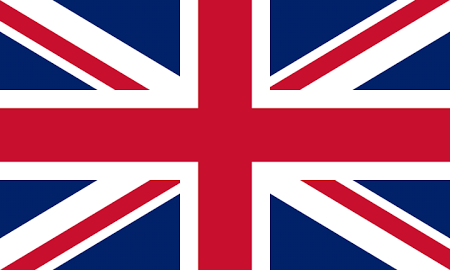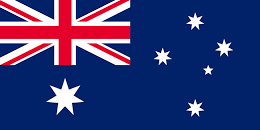- Creates a table of entries against which to reference. For each record Find Your Nearest will allow you to store your preferred associated data e.g. reference number, phone number.
- Flexible load program (also supplied in source code form) enabling you to create your own lookup tables. Enter a postcode, and Find Your Nearest will return the appropriate points from your pre-stored table.
- Provides a straight line point to point distance in miles or kilometres.
- Returns the grid-reference for the reference points found.
- Reference points are maintained by you, enabling total flexibility of search and update.
- As a website application, Find Your Nearest can enable your potential customers to find out the location of your nearest store, outlet, office, or service and the distance to it.
- Town lookups where exact postcode is not known using central town co-ordinates.
- Provides barriers that can represent obstacles (natural or otherwise) that can stop an ‘as the crow flies’ route being considered when the actual trip would involve a diversion round an estuary, bridge, river etc. This gives a more realistically ordered list of returned locations when a ‘find the nearest’ enquiry is made.
Overview
Find Your Nearest is a simple but effective Geographical Information System. Using various grid-reference files, it quickly and accurately reports the nearest reference points to a given postcode.
It can be a valuable tool for the sales, marketing and distribution functions. Used to calculate the distance between geographical points, Find Your Nearest can save valuable operator and customer time, making your business more efficient.
Demo
Features
Features
Barrier Types
- There are three fundamental types of barrier that can be defined.
- Single Barrier – A barrier line between two points.
- Joined Barrier – A chain of single barrier lines (joined ‘end of- one-to-start-of-next’) forming an open composite barrier.
- This would be used to prevent the crossing of a meandering stretch of a river for example.
- Enclosed Barrier – A special form of the joined barrier where the start and end points are coincident, thus forming an enclosed ‘no-go’ area. This would be used to exclude a mountain or lake for example.
- The ends of barriers that are not enclosed can be ‘passable’ or ‘non-passable’. A passable barrier end would represent the point on a river where a crossing is possible, i.e., a bridge. A non-passable barrier end would represent the end of an estuary barrier that goes out to sea, for example.
Benefits
- Can be used to calculate the distance between you and your customer, enabling you to calculate response times, costs and ultimately ensure total customer satisfaction.
- Provides an instant answer, meaning you no longer have to consult maps or directories.
- Increases accuracy as results are based on grid references.
- Proximity contains a barrier file in the devkit that incorporates major coastal barriers and river estuaries (including the Thames). Additional barriers can be added by the user if needed.
- Simple and easy to use.
Technical Specification
Find Your Nearest is supported on Windows and UNIX.
Development options include:
WINDOWS
- 32/64 BIT DLL
- 32/64 BIT COM Server
- 32/64 BIT .NET Assemblies
- Samples – C, ASP, VB, Java
UNIX Standard
- Static Libraries
- C Sample code
- Any modern UNIX supported (on site compilation may be appropriate)
FAQ
What does Hopewiser Proximity software do?
Proximity builds up a relational geographic database using client data. The resulting database then facilitates a ‘find your nearest…’ search as seen commonly on websites, for example. There are two stages to Proximity; the building of the reference datafiles (from client’s own data supplied in a recognised format), then the querying of this data using a comparative location, for example, a postcode.
Am I limited in what data I can have in my Proximity database?
No. The Proximity build process has only one real operational requirement; the provision of a current and valid postcode. Any other data items can be ‘carried over’ with the postcode to figure in the final reference dataset.
What does 'Error opening files: 1/1/3/proxindx' mean?
This error usually denotes an invalid directory passed a parameter when calling the Proximity lookup module. The directory required is the one that contains ‘proxindx’ and ‘proxdata’ files. You should also check that this same directory allows full access to the system trying to utilise the data.
What does 'ERROR: Record nn -No gridref: -status: 3.5.0.atlpzonc' mean?
When this is reported within the ‘proxload’ process log file ‘proxload.log’, it means that the record concerned (represented here by nn) does not have a valid and current postcode. If this is corrected, the error should disappear from the log file when the process is rerun using the new datafile.
Why do my Proximity datafiles contain duplicate entries?
This is because the Proximity build process allows for the appending of data to an existing file. If you are looking to perform a complete and comprehensive rebuild of the reference dataset, you should delete (or move elsewhere) the files ‘proxindx’ and ‘proxdata’ so that they are built afresh, not appended to.
Why do I have no entries in my Proximity reference dataset?
This is likely down to the fact that you have not specified the location of the raw data postcode correctly in the ‘proxload’ job parameters. See the documentation for the correct syntax to be used, and ensure that your datafile has the postcode in the field referenced by number in the ‘proxload’ job submission command (p=n).
Why are my associated data fields in places I don't expect them to be?
This could be due to an inconsistent format in the raw datafile used in the ‘proxload’ step. It could also be due to field delimiters in the data fields being submitted at this step too.
Further Details
For further details on Proximity and how to best utilise it, please refer to the PDF documentation within the application installation directory. If you have any questions not covered by this document, please contact Hopewiser technical support department on 0161 924 2801.